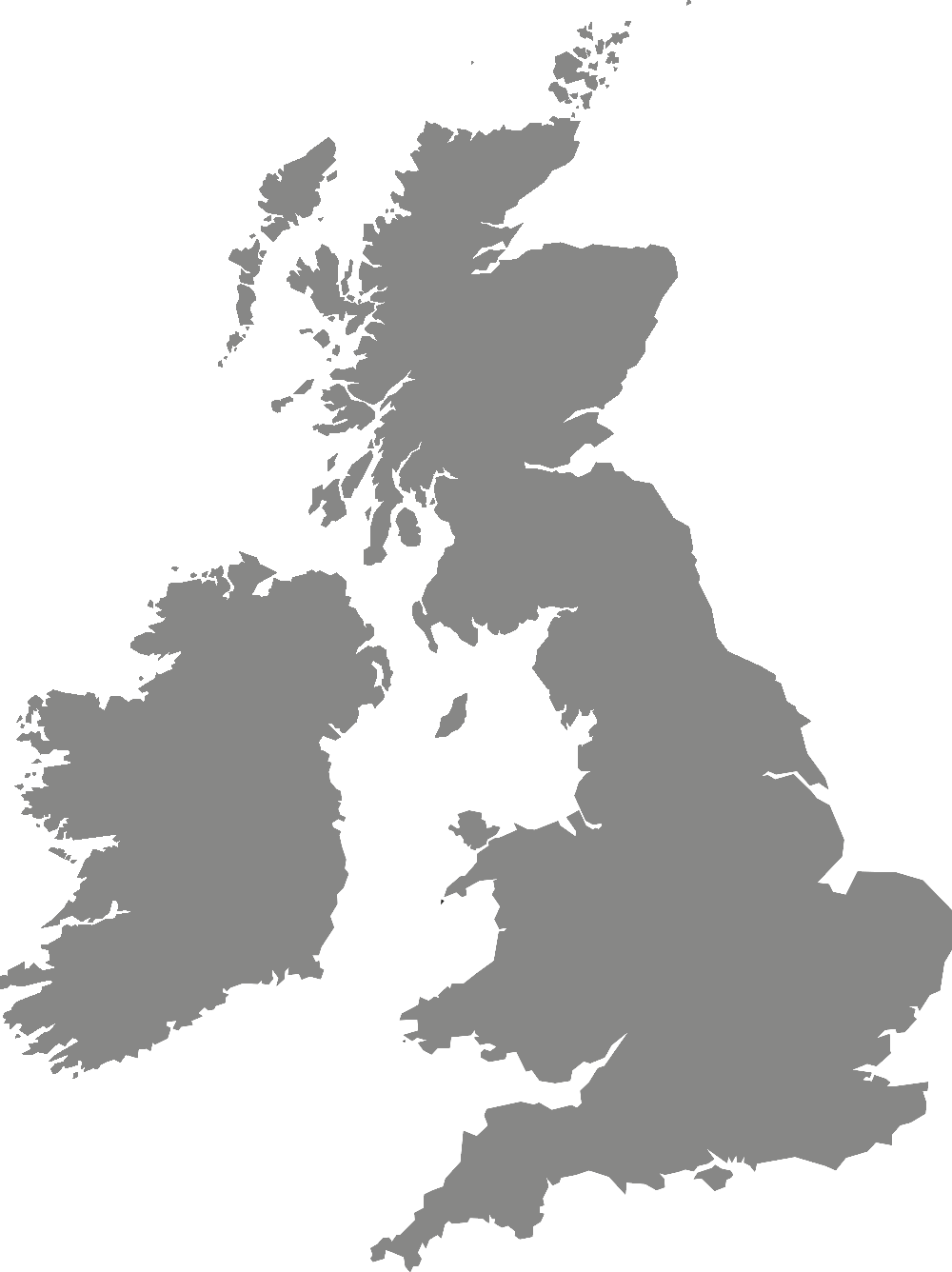Wellbeing support
Attending a wellbeing or welfare appointment
Practical information about attending an appointment with us and making the most of your support.
How you will be contacted
After you have self-referred for wellbeing support, if we are offering you an appointment, you will normally be contacted by someone in our team within 2 working days to let you know the details of your appointment.
If you have booked an appointment with a Welfare Adviser, the process is slightly different. You will already have decided on the time and date of the appointment, and a confirmation email will be sent to you straightaway.
We will do our best to accommodate any requests you have in relation to the timing and nature of these appointments.
If you have not heard from us when you expected to, please do check your email spam or junk folder, as sometimes messages can be misdirected there.
Please make sure you take a note of your appointment time. We do not generally send reminders, so we rely on you putting this into your calendar and prioritising the time.
Think about giving yourself some time after the appointment, if you can, rather than rushing straight off to another activity. You may want to write down a few thoughts or notes, or spend a few minutes reflecting on the discussion we just had.
Student agreement
Your practitioner will go through the student agreement with you at your first appointment. They will ask you to complete and sign a copy.
Download the agreement: Wellbeing team student agreement (PDF, 165 kB)
Missed appointments
Remember, if you do not attend your appointment, that is an appointment that could have been very useful to another student who needs it.
In many circumstances if you miss an appointment (whether in person or through Microsoft Teams) without giving us prior notice, this will still count as an appointment.
This is particularly important because some of our appointment types have a capped number of appointments permitted per student per academic year. Therefore, it definitely makes sense for you to let us know as soon as possible if you know you are unable to attend an appointment.
In-person, on campus appointments
For on-campus appointments, you will be sent the details of where to arrive for your appointment.
Please arrive at least 5 minutes before the start of your appointment time. At times when the campus is busy, it can be helpful to arrive earlier than this, in case there is a queue at the place where you have to check in for your appointment.
Video or audio call appointments (Microsoft Teams)
For remote appointments – such as video or audio calls using Microsoft Teams or telephone appointments – we will send you the details by email. You will need to make a note of the appointment time, and, in most cases, add the appointment to your own calendar.
If you have not already done so, you can download the Microsoft Teams App. Sign in using your York St John email address and password. For help using Microsoft Teams, read our Digital Training team's guide to Microsoft Teams.
Please make sure you join the call at the start of your appointment time. If you do not join the call within 10 minutes of your appointment time, your practitioner will end the call.
If you lose connection, the practitioner will try and restart the call. It is worth trying a couple of times, over the next 5 minutes or so. If you are not able to reconnect, your practitioner will email you later that day to discuss next steps.
To get the most out of your Microsoft Teams call, read the guidance in the drop-down below.
For Microsoft Teams calls:
- You should dress for video calls as if you are meeting with a practitioner in person.
- We recommend you find a quiet, private space to take the call without distractions. You may want to tell others around you that you cannot be disturbed. You may like to put a sign on your door, and set your phone to silent or turn it off.
- We will not record your chat and we ask that you do not either. This is to protect your confidentiality.
- Video and audio calls are often better using a laptop than using a mobile phone. A laptop can also make for a more comfortable experience, especially for longer appointments.
- If you have some earphones or headphones and a microphone (such as the microphone you often get built into sets of earphones), using these generally makes for a much higher quality call experience than if you rely on the built-in speakers and microphone in your laptop.
- Connecting your laptop to your internet router using an ethernet cable, rather than relying on WiFi, can make a real difference to the speed and quality of your internet connection and video call. Ethernet cables only cost a few pounds to buy. It can also help to switch off other devices that are using your internet or WiFi connection.
- Make yourself comfortable. You can select a backdrop on Microsoft Teams if you do not want us to see your room.
- Check your lighting. What often works best is to avoid having bright lights behind you, and instead have 1 or 2 lights in front of you, or shining towards you.
Contacting us about your appointment
If you have any questions, you can email us at:
- wellbeingenquiries@yorksj.ac.uk for enquiries relating to wellbeing appointments.
- welfareenquiries@yorksj.ac.uk for enquiries relating to appointments with a Welfare Adviser.
Please give us as much notice as possible of any changes to your availability or any requirements, such as any access requirements.